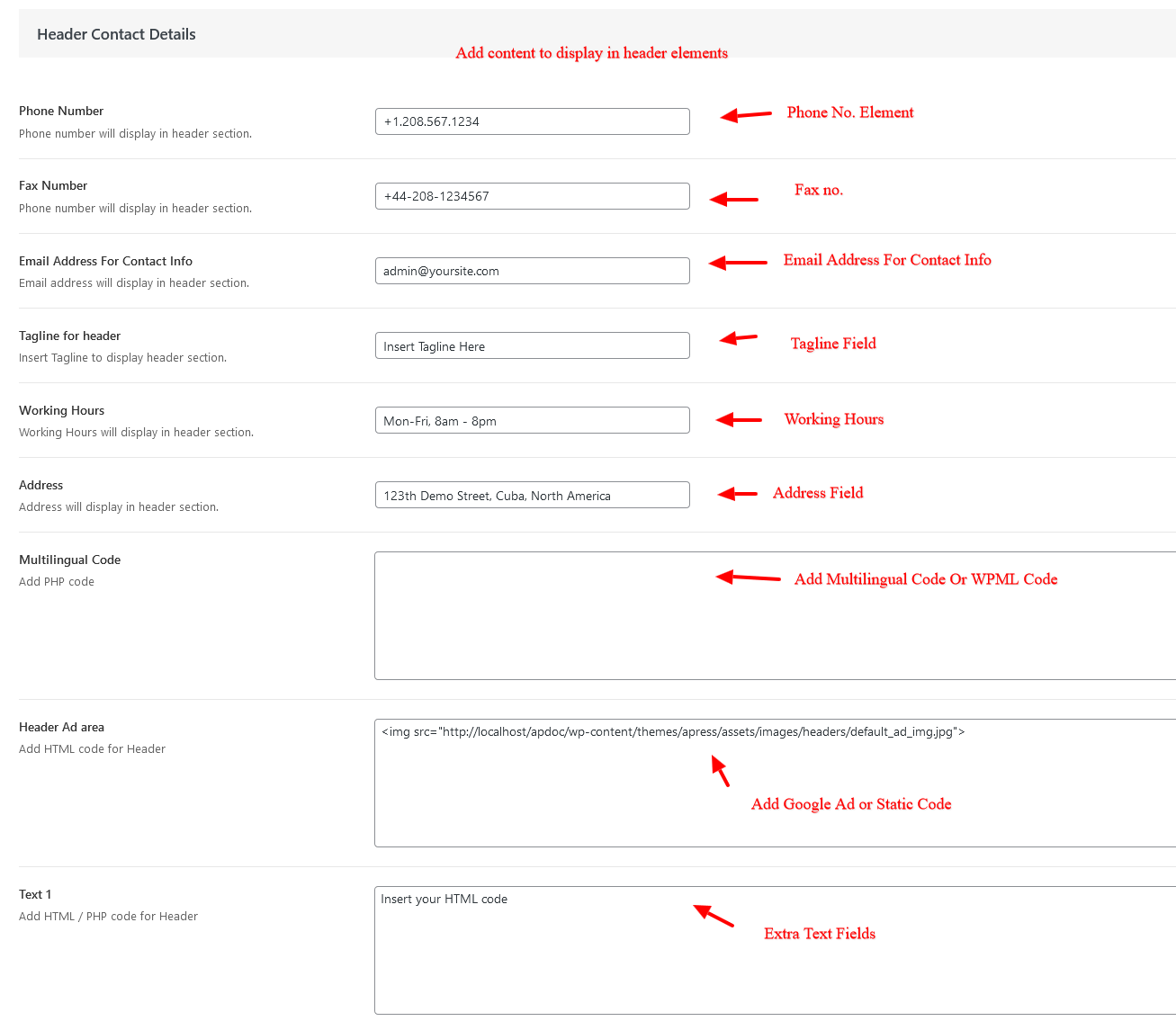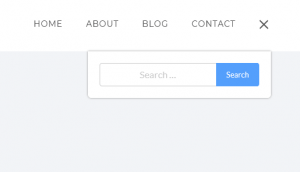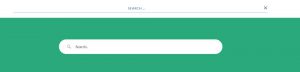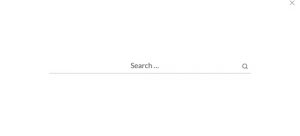Preset/ Default Header #
- Preset headers are predefined headers which can be activated with 1 click.
- The design is fixed and you cannot change the design elements in the header
- You can easily customize the look like color, font size, font family, search style etc
To use Preset Header go to WP Dashboard – Apress – Theme Options – Header
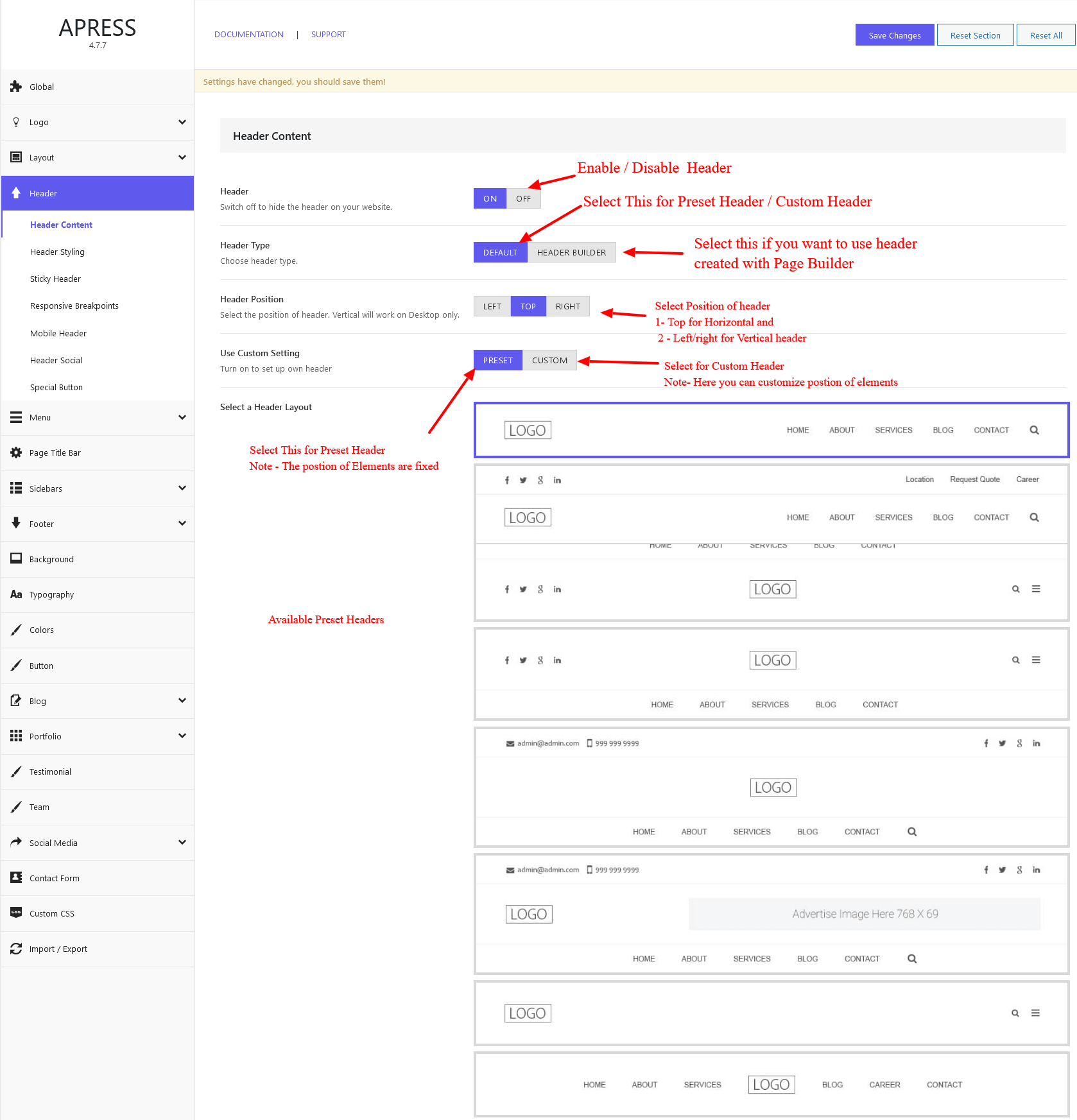
Header Position #
Select Header Position – Left / Right/ Top
Top header – It will display header in horizontal style ie on top of the site
Left/ Right Header – It will display header on the vertical style ie left aligned or right aligned
Custom Header- ( Header Builder OLD ) #
How to set Custom Header –
- Go to WP Dashboard – Apress – Theme Options – Header – Select Default Header
- Available section – Top Bar , Main Container, Secondary container
Available Elements – Logo, Menu ,Tagline, Multilingual, Social, Search, Special button 1, Special Button 2, Text field , Address , Cart, Extended Sidebar, Fax No, Working hours, Email Address, Menu, Phone No. ,Top Menu, Menu
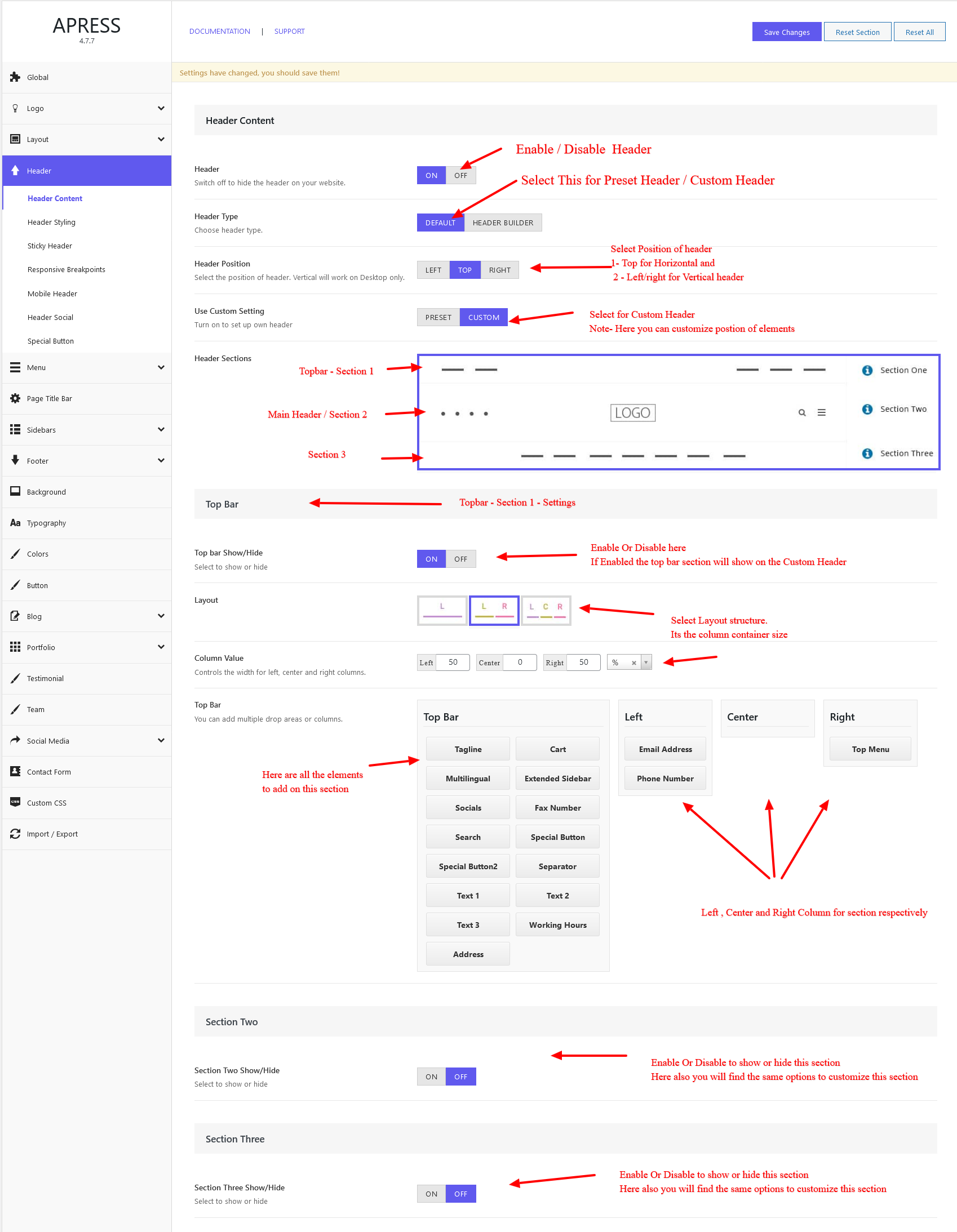
Activate Centered Logo – This is required when a centered logo is required inside the menu container. Simply activate Centered Logo in theme options.
Search Design #
- Available Search Designs -Default Search, Expanded Search, Full Screen
- Easily set the required design search
- Customize the background color
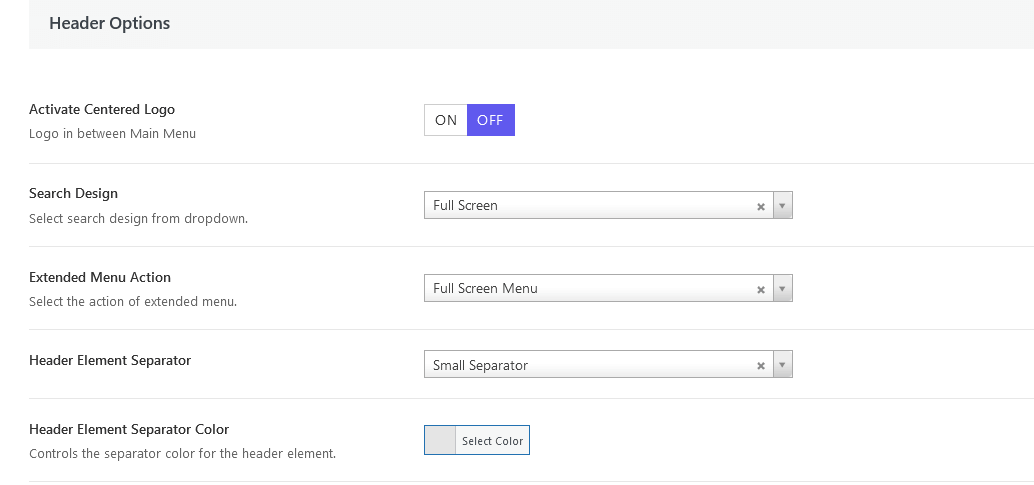
Extended Menu Action #
- Available Search Designs -Full Screen Menu ,Vertical Menu, Horizontal Menu
- Select Custom Header and Add the Extended Menu Element to your desired header position
- Customize the colors etc in Styling section
Header Contact Details Fields #
Add content for the respective fields to appear in the Preset Header Or Header Builder ( Old ).
Phone Number – Add your contact no.
Fax Number – Add your Fax no.
Email Address – For Contact Info
Tagline for header – Add your Tagline
Working Hours – Add your Working Hours
Address – Add your Address/ office location
Multilingual Code – Add your contact no.
Header Ad area – Add your Multilingual Code from WPML or Polylang plugin
Text Field 1 – Add Extra Text content
Text Field 2 – Add Extra Text content
Text Field 3 – Add Extra Text content
HTML Field – Add HTML if any in Header